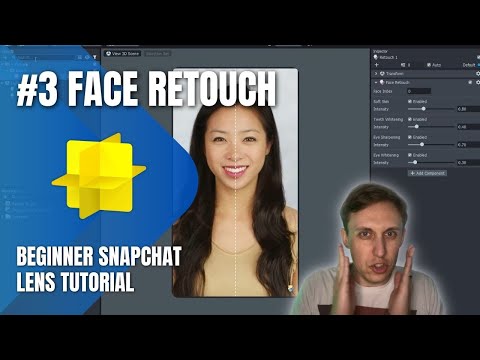Face retouching in Lens Studio
To retouch, or not to retouch?
Should you, or should you not, add retouching to your lenses? On one hand, the overuse of filters can cause self-esteem issues. But I've also spoken with people who used to suffer from acne that the face retouching is what gave them the confidence to start posting selfies. It's not a simple yes/no question, so here are the guidelines I personally follow when it comes to retouching.
- Absolutely no modifying the shape of the face to enhance "beauty." It is actually pretty common for lots of the beauty lenses on Snapchat to make subtle changes to the face - a smaller nose, larger lips, slimmer cheeks, larger eyes. I stay away from these changes. I will use face deformation if it matches the lens I am making (e.g. making someone's face shorter as part of a cartoon effect), but I don't modify the shape of the face to be the "ideal" shape.
- Skin retouching only if the purpose of the lens is as a basic beauty filter. Not every lens needs skin retouching, but I do know it is popular and there are valid reasons to include it.
How to add face retouching
Face retouching is super easy to add in Lens Studio. All you need to do is click on the "+" button in the Objects Panel and scroll down until you find the "Face Retouch" (or you can search for it too).
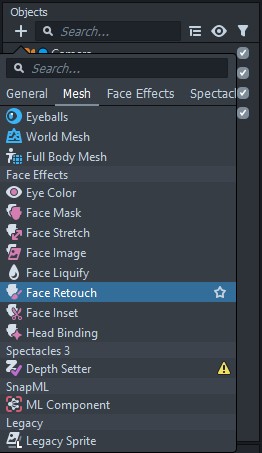
You can change any of the retouching parameters by selecting the retouch component that you added to your scene. The "Face Index" option determines which face the retouching is applied to with '0' being the first face. If you want to add retouching to multiple faces, you can right-click on the retouch component, select "Duplicate," and then change the face index ('1' would be the second face and so on).
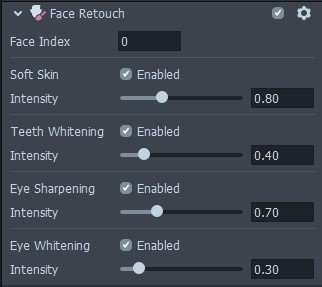
I usually leave all the other parameters on their default settings; they seem pretty reasonable. Feel free to adjust the intensity or disable any of the settings you like, but be careful with high intensity values. Too high an intensity on the "Soft Skin" parameter will start getting pixelated and too high an intensity on "Teeth Whitening" will make the entire inside of the mouth white.
For this tutorial I'm going to go ahead and keep everything at their default settings and then duplicate the face retouch and set the face index of the new one to '1.'