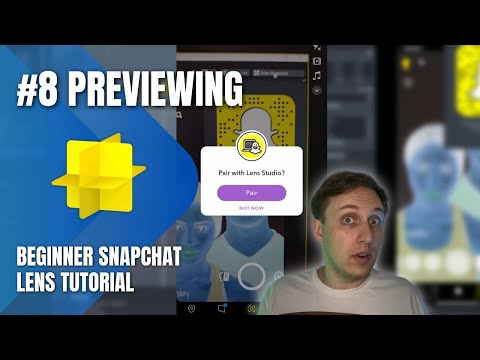Previewing lenses
Why previewing your lens matters
This might sound like a pretty basic concept, but previewing your lens is a vital part of creating your lens because it will help you catch any errors or mistakes in layout. I can't tell you how many times I've seen a lens using a 2D element that was misaligned because the creator forgot to test different screen sizes.
Using the Lens Studio Preview Panel
The first place you'll be previewing your lens is in the Preview Panel. Please take a minute and read over the official documentation for the Preview Panel. The most common things you'll be doing here are switching previews for face vs world lenses and trying different screen sizes. Anytime you have 2D elements that are not tracked to something in the scene, make sure you take a look at a few different screen sizes and aspect ratios to make sure everything looks good on all devices.
Another thing to do here is to test your lens on users of different skin tones if you are using any sort of color correction. Fortunately Lens Studio already has a diverse set of preview videos. It is much better to find issues now (like turning certain skin tones orange) than to have someone call out your filter on social media - I've seen it happen before.
Testing on your device
Once again I'm going to have you read Lens Studio's guide on how to pair your device with Lens Studio. I always recommend testing your lens on your phone before publishing, even if everything looks fine in the Preview Panel; I once ran into an issue that happened only on my phone and not in Lens Studio. Some things are also hard to test in the Preview Panel.
Sometimes pushing the "Send to Snapchat" button doesn't actually send the lens to my phone (even if Lens Studio says it does). Don't worry if this happens, just push the button again and your lens should be pushed to your device.