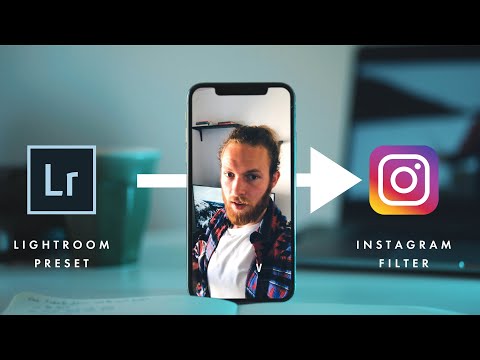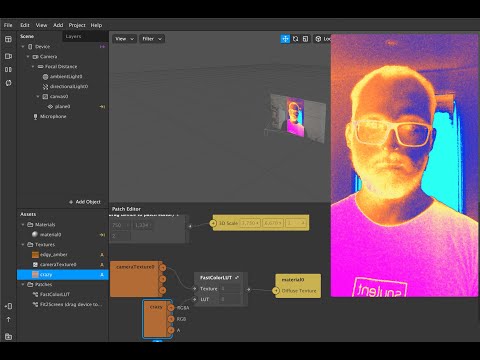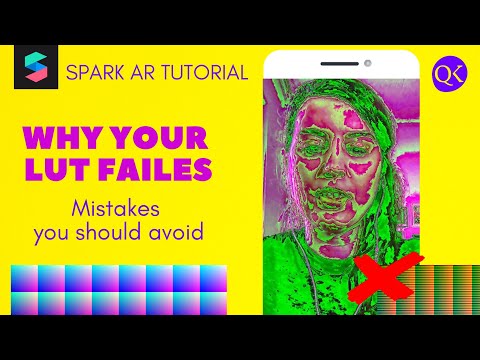Color effects with LUTs in Spark AR Studio

If you've ever used Instagram, I'm sure you're familiar with filters. Filters are a quick and easy way to adjust the colors and tones of your images and videos. Instagram makes this super easy by providing presets when you are creating a post, but what about for your augmented reality filters? Fortunately there are plenty of resources out there to help make this process super easy. A popular way to do this is with a lookup table, or LUT for short.
Be sure to test your color effect on people with varying skin tones. Some LUTs that look good on people with lighter skin will sometimes make darker skin turn very orange. Spark AR has done a good job of including both male and female individuals of various ethnicities in the video selector in the toolbar. Use this to make sure your effect looks good on everyone.
Free LUTs
Want to save some time and are looking for free LUTs for Spark AR? I've converted all 38 of Lens Studio's built-in LUTs for use in Spark AR! They are free to download on Gumroad and are compatible with Josh Beckwith's FastColorLUT patch. If you are looking for a little more control over your LUTs, I've modified the FastColorLUT patch to let you control the strength of the LUT; it is also free on Gumroad.
Using LUTs
If you are a photographer, you probably have at least a few Lightroom presets. It is pretty easy to take your presets, turn them into LUTs, and then use those LUTs within Spark AR. This tutorial by Till walks you through the whole process, from exporting the LUT to importing into Spark AR and finally submitting your finished effect.
For some pre-made LUTs, take a look at this tutorial by Josh Beckwith. He's graciously provided several pre-made LUTs that you can download and use in your own filters. As he demonstrates in the video, you can use LUTs to not only create some nice aesthetic effects, but also some pretty zany effects too.
Now, using a LUT doesn't guarantee you'll get good results, so watch the following video for some more tips and tricks to get a good looking result.
Doing it manually
This method is a little more complicated, but you can use the patch editor in Spark AR to create color effects without relying on outside software. While it's a more complicated setup, you can integrate specific aspects of your color correction more deeply with the rest of your effect (e.g. change it based on user interaction). For a breakdown of how to do this manually, Spark AR themselves provide a short tutorial on the subject.